GoHighLevel Setup Checklist For Beginners
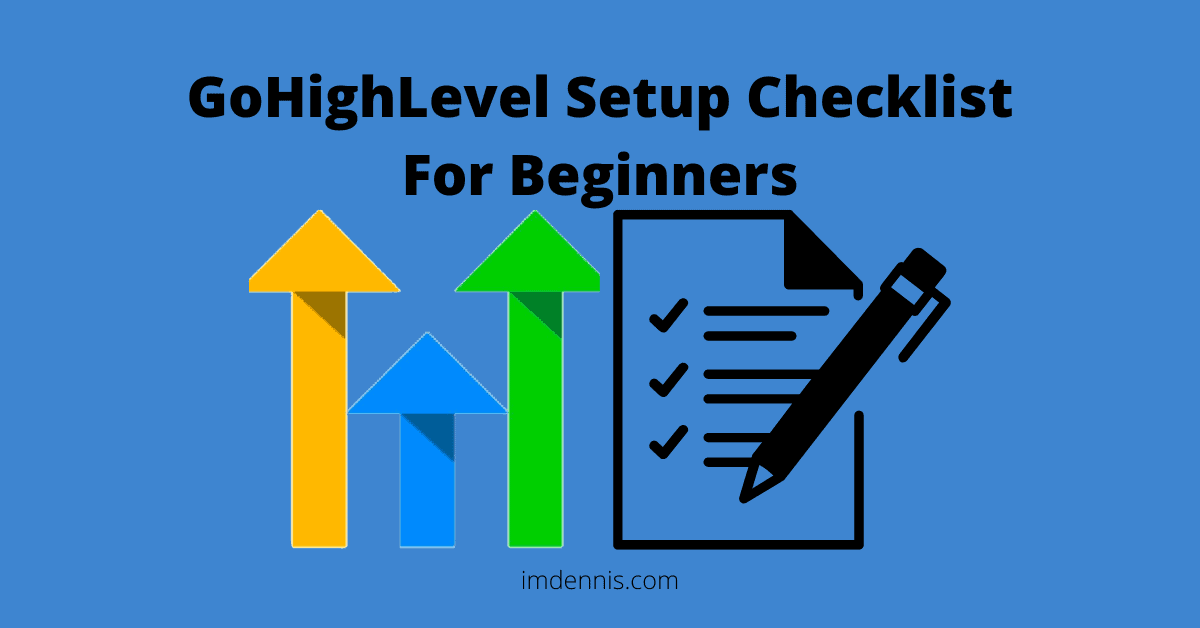
I ran into tons of roadblocks when starting out using GoHighLevel. I would start working on a client’s account and constantly get stopped because I was missing information. Whether it’s not having the information from clients or something like working on workflow then having to stop because I did not have my Calendars set up yet.
I created this workflow so I could be more efficient with my time and not go back and forth to different parts of the sub account.
If this is something you struggle with, this article is for you.
Client Onboarding Questions
When onboarding your clients, ask them these questions and make sure they answer all of them. It requires some homework but it will be alot easier for you and them once its answered.
- Business details
- Main contact details (name, email and phone number)
- Best alias for a customer service email address? (example [email protected])
- Please list all the contacts that you’d like to work using our system (gmail if want calendar integration)
- Contact details we need Name, Phone number and Email
- Know your clients needs on calendar system.
- Working Hours
- Duration of appointments, and how many a day
- Which staff responsible for which appointments
- Link your Google My Business link
- To create one, click here https://business.google.com/create)
- Get your link here https://business.google.com/ > info > share your business profile
- Facebook and Instagram
- FB must be a business page
- Get login details for FB and IG so you can integrate them to the system.
- Download our mobile app (for contacting on the go, and creating invoice
- Download the mobile app called “lead connector” on both apple store and play store.
- Sign up for stripe (if website using payments)
- Sign up here
- You will need stripe to accept payments online or using mobile.
- Use Invite team member to invite me to your account so I can configure it. (It can be removed later)
- Enable Google Chat for business
- This is an additional way for prospects to get in touch with you.
- Details here
- Website
- Do you currently own a domain, and what is it?
- Do you want to use domain.com or sub.domain.com
- Can I have your hosting website, username and password so I can configure your domain
- If you are building a website for them, send them a few templates for them to choose from.
- Customization
- Get font preferences from your client
- Additional information such as – color scheme, logo preference, pictures if they have any.
GoHighLevel Setup Order
- Email Setup + Phone number
- Staff/Teams (all emails and names)
- Pipeline – add different stages depending on business
- Calendars (linked to gmail *if want*)
- Opt ins (linked with calendars)
- Appointment forms (depending on clients requirements)
- Website
- Workflows
Workflows – Nurture Campaigns
Make sure Forms and Calendars are completed before starting this step
- Regular email marketing
- Value Based Content Marketing for those who are not customers
- Sending emails 3 days, then 7 days.
- No selling, just give content.
- This is designed to give targeted, specific, educational content to get a high % open rate.
- It’s indirectly selling our services.
- Value Based Content Marketing for those who are not customers
- Database Reactivation
- This is for an old list that has not been contacted in a while.
- This doesn’t require a workflow trigger, and prospect added manually
- Just send 2 emails and 2 texts.
- Appointment Confirmation
- Appointment Workflow from a certain calendar
- Move them to appointment Booked stage in Pipeline
- Remove them from all other workflows
- Have a Internal notification
- FB Conversion API
- Great even if you are not using FB, as you can build FB pixel data
- Send text and email 1
- Wait 24 hours
- Send email 2 – Reminder
- 1 hour before appointment
- Send Email and SMS reminder
- Appointment No-Show (when you manually change their stage to Appt No Show)
- Workflow – Pipeline stage changed – to Appt no Show
- Wait 5 mins (just incase accidentally drag to this stage)
- Email 1 & SMS 1 – Reschedule appointment
- Wait 2 days
- Email 2 & SMS 2 – Reschedule appointment
- Advanced Lead Nurturing – Close and Funded – Asking for Review
- Ask for referrals & Ask for GMB reviews
- Triggers > move to Deal Funded/Paid
- Wait 5 mins
- Send 1 email
- Can I get your feedback real quick?
- Wait 2 days
- Advanced Lead Nurturing – Close and Funded – Asking for Referral
- Wait 7 days
- Email 1 & SMS 1 – ask if they know anyone who could use this service
- Wait 7 days
- Advanced Lead Nurturing – Missed Call Text Back
- Send text automatically – sorry I missed your call, and send calendar link
- Internal notifications
- Workflow trigger – Call Status
- FIlter 1 – Call Direction – Incoming
- Filter 2 – Call Status – busy, voicemail, no-answer
- Pre-Approved but lost
- When you had a good conversation, even signed a contract or filled an application, but not finalized.
- Change to Approved but Lost pipeline
- Email 1 & Text 1 –
- Wait 2 days
- Email 2 & Text 2
- Wrong Number (trying to get the right phone number)
- Pipeline Stage Changed –
- Wait 5 mins
- Send Emails only – tried to call you, but not getting through. What is your right number?
- Wait 2 days
- Send Email 2
Client Onboarding:
This is a list of items you will go through with your clients so they will know how to use GoHighLevel. Only go to this step once all the other steps are completed.
- Send Review Invite
- Login to the GoHighLevel sub account
- Click Reputation > Send Review Request > enter Name and Email or Phone Number
- Sending a Text Message
- Login to the GoHighLevel sub account
- Click Conversations > On the right of Messages, click the Compose Button
- Enter Name, Email or Phone and message to send your message
- How to use the Mobile App
- Go to the App store and download the Lead Connector App.
- Get their to answer the Email and Password
- From here you can teach them to use the unified inbox
- Webchat function
- Show your client the webchat function and how it works
- Team Members
- Show them how to add team members
- Setting > My Staff > Add Employee
- Choose role and permissions
- Respond to Customer Reviews – Increase Engagement & Customer Loyalty
- Click on Reputation > Reviews > Type a response > Click Respond
- Auto Missed Call Text Back –
- *not all countries have missed call text back*
- Click Workflows
- Create Workflow
- Select Recipe – Auto Missed Called Text Back
- Scroll up and click Create Workflow
- Click Assign to User
- Click Add Contact Tag
- Type Missed call and click Create New Tag
- Click SMS to Lead > Customize text as desired
- Top right click Publish
GoHighLevel is always changing, and we are always learning. That being said I will be adding more information here as I get better using GoHighLevel.
Are you looking to get GoHighLevel but not sure of its different plans? Check my GoHighLevel Pricing Review here
